

We introduced video-conference interviews during the pandemic, expecting them to be a temporary feature. But they've remained surprisingly popular, with one in six events using video-conferencing. Most of those events use Google Meet, so we took a long hard look at how we could make it easier to use Google Meet in School Interviews.
Our goal is to make parent-teacher interviews delightfully easy, but collecting and entering all your teacher's Meet links into School Interviews is not easy and definitely isn't delightful. Many schools had problems with teachers submitting bad links, which were often only discovered when parents clicked them to start their interview.

So we're very pleased to announce a new way to set up Meet links. It takes you a minute to organise, it takes teachers seconds to do their bit, and you get good links every time. If you've set up video-conference interviews before, you're going to be saying...
The magic starts with a simple setting near the bottom of the SCHOOL SETTINGS page:

If you've used video-conference interviews before, we've already set this to the system you used. If you haven't, choose Google Meet and click the SAVE button.
Now when you're setting up a event with video-conferences, you'll see a new link at the top of the TEACHERS page:

Clicking Setup VC links opens the Setup Teacher Video-Conferences page. This page explains the two methods teachers can set up their Meet links:
To make life even easier, the Setup Teacher Video-Conferences page gives you a list of instructions for teachers for each method. Simply click the Copy to clipboard link at the top, open your email service, and paste the instructions into an email to all teachers.
You probably didn't believe us when we said it took a minute to organise, but sending that email is all you need to do. Now sit back and watch those No VC link flags disappear from the TEACHERS page as the teachers do their part.
It's just as easy for teachers. When they click the setup link in your email, they see this:

(The teacher booking page version doesn't have the YOUR NAME field.)
All teachers have to do is click the green button, click Continue on the Google access page, and... that's it! It really does take seconds.
Meanwhile behind the scenes we've set up a Meet conference for their account, saved the Meet link in School Interviews, and set up an appointment for each timetable block in their Google Calendar for good measure.
Isn't that delightfully easy?
Last updated Mon 1 May 2023 by School Interviews Support.